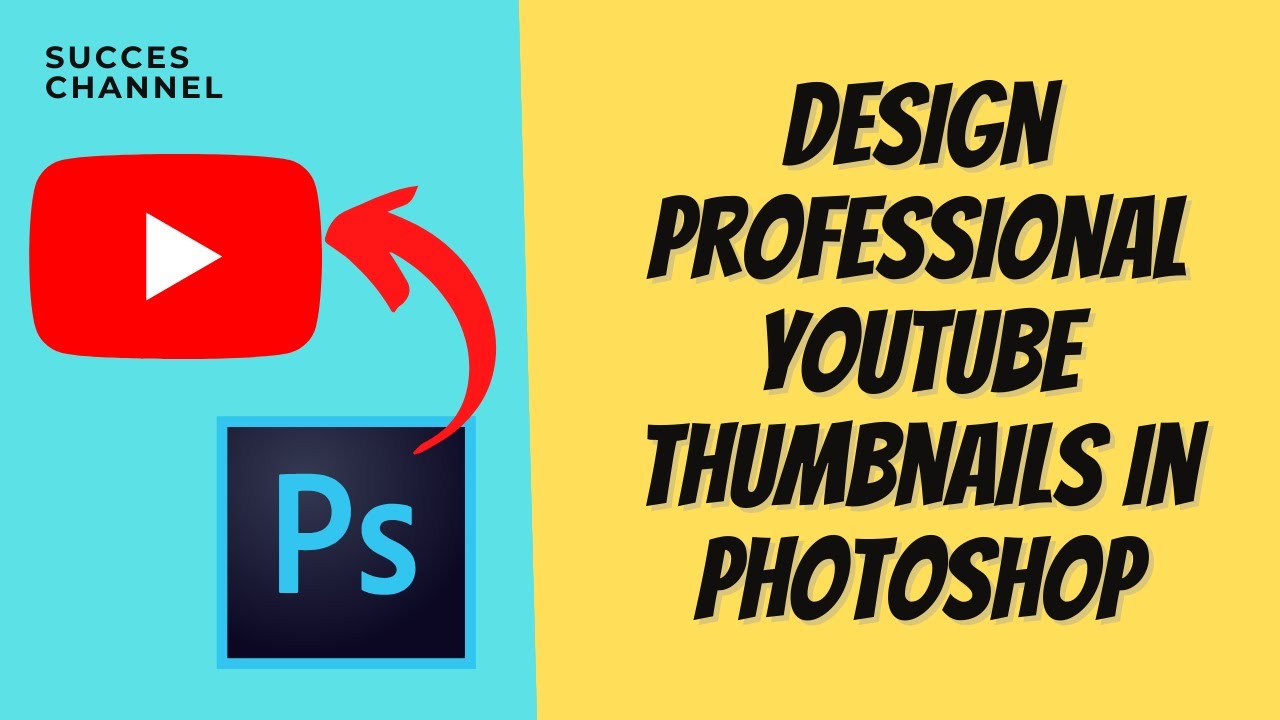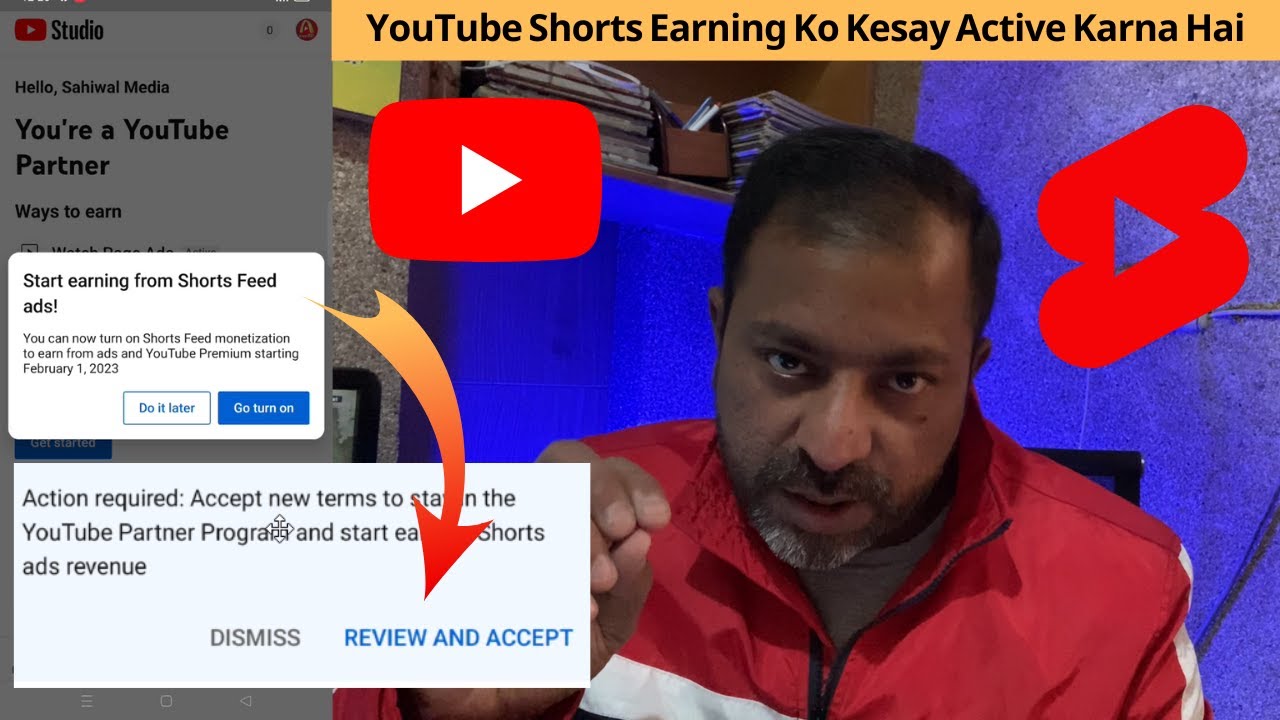Youtube
How to Enable YouTube Copyright Match Tool
Aslam Alaikum! Welcome to ViDHiPPO YouTube channel. I am your tutor Atif Afzal. I hope you are enjoying your life. Today’s topic is essential for all YouTubers who work hard on their channels only to find their videos uploaded on other channels without permission. This video will provide a solution on how to protect your videos using the YouTube Copyright Match Tool.
Steps to Enable YouTube Copyright Match Tool
- Selecting a Topic and Keywords
- The first step for any YouTuber is to select a relevant topic and choose appropriate keywords. This is crucial for optimizing your content and making it easily discoverable.
- Creating a Script
- Once you have your topic and keywords, the next step is to write a script. This helps in organizing your thoughts and ensuring you cover all the necessary points.
- Designing a Thumbnail
- A well-designed thumbnail attracts viewers. It’s one of the first things people notice about your video.
- Recording and Editing the Video
- Record your video, paying attention to sound quality and voiceover. After recording, edit the video to enhance its quality and add necessary elements like subscriber buttons.
- Adding Titles, Descriptions, and Keywords
- Before uploading your video, create an engaging title, write a detailed description, and add relevant keywords. This helps in better SEO and reaching a wider audience.
- Uploading the Video
- After all these steps, upload your video to your channel.
- Dealing with Unauthorized Uploads
- After uploading, you might find that your video has been re-uploaded by someone else with minor edits. This is where the YouTube Copyright Match Tool comes in handy.
Using the YouTube Copyright Match Tool
- Accessing YouTube Studio
- Open YouTube and go to YouTube Studio.
- Navigating to the Copyright Tab
- On the left side of the dashboard, you will see options like Dashboard, Videos, and Playlist. Scroll down to find the Copyright tab.
- Activating the Tool
- If the Copyright tab is not visible, it might not be available for some users. In that case, wait for the tool to be available for your account.
- Using the Tool
- Once activated, click on the Copyright tab. Here you will find three options: Removal Requests, Messages, and Archive.
- To use the tool, click on Removal Requests. This allows you to request the removal of videos that match your content.
- You can also view messages related to your copyright claims and archive old claims.
- Requesting Video Removals
- Identify the videos that have used your content without permission. You can request the removal of these videos directly from this tool.
- Ensure that the videos match 100% to avoid any disputes.