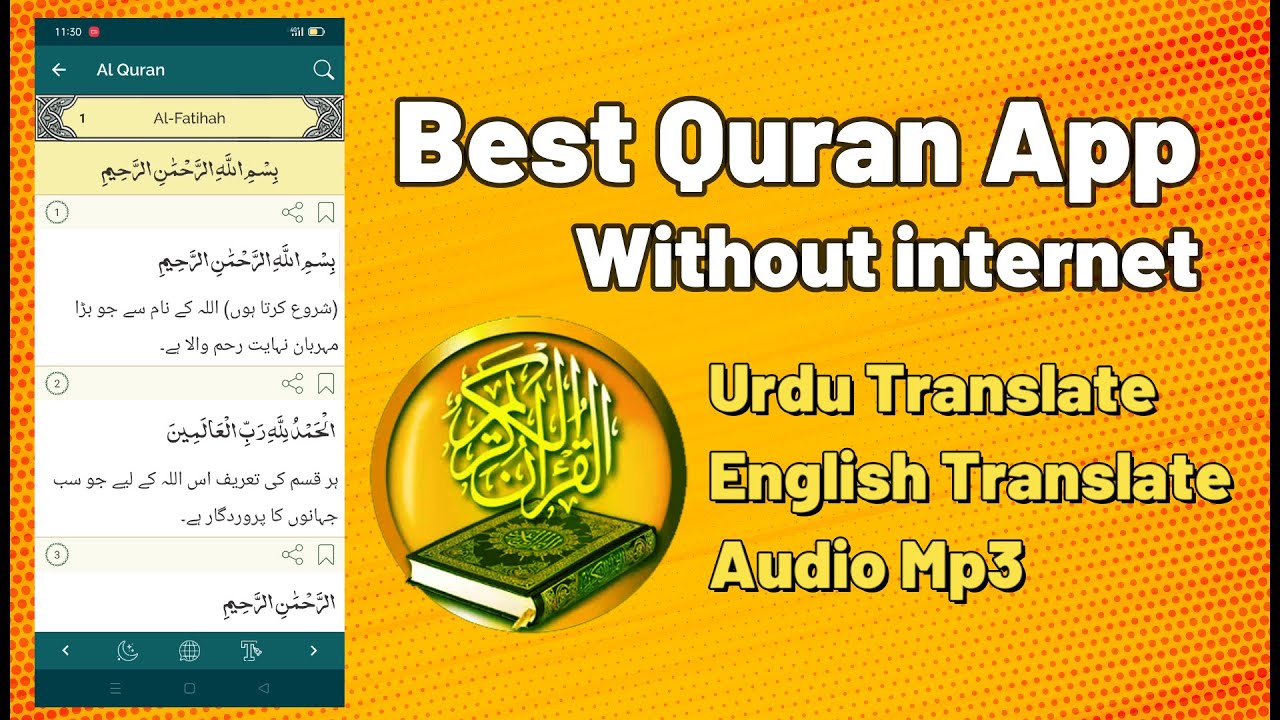The Best Method to Connect Your iPhone to Your Laptop
iPhone Screen Mirroring to PC
Introduction
In the age of digital connectivity, sharing your iPhone screen with your laptop has become an essential task. Whether you’re presenting a project, showing off your latest vacation photos, or playing mobile games on a larger screen, the ability to connect your iPhone to your laptop can be a game-changer. One of the most reliable and user-friendly software options for this purpose is LonelyScreen. In this article, we’ll guide you through the process of connecting your iPhone to your laptop using LonelyScreen, ensuring a seamless and hassle-free experience.
What Is LonelyScreen?
LonelyScreen is a versatile screen mirroring software that allows you to display your iPhone or iPad screen on your laptop or computer. This powerful tool is compatible with both Windows and macOS systems, making it accessible to a wide range of users. Whether you’re a business professional, an educator, or simply someone who wants to enjoy their iPhone content on a bigger screen, LonelyScreen has got you covered.
Why Choose LonelyScreen?
Before we dive into the step-by-step guide, let’s explore some of the reasons why LonelyScreen stands out as the best choice for connecting your iPhone to your laptop:
- Ease of Use: LonelyScreen is incredibly user-friendly. You don’t need to be tech-savvy to set it up and start mirroring your iPhone screen.
- Compatibility: It works seamlessly with both Windows and macOS, ensuring you can connect your iPhone to your laptop regardless of your operating system.
- Wireless Connection: LonelyScreen offers wireless mirroring, eliminating the need for cables and providing greater flexibility in positioning your devices.
- High-Quality Mirroring: You’ll experience high-quality mirroring with excellent resolution, making it ideal for presentations and entertainment.
- No Jailbreaking Required: Unlike some other mirroring solutions, LonelyScreen does not require your iPhone to be jailbroken, ensuring a safe and secure connection.
Now, let’s go through the steps to connect your iPhone to your laptop using LonelyScreen:
Step 1: Download and Install LonelyScreen
- Visit the official LonelyScreen website (lonelyscreen.com) and download the software for your operating system (Windows or macOS).
- Follow the on-screen instructions to install LonelyScreen on your laptop.
Step 2: Connect Your iPhone
- Ensure that your iPhone and laptop are connected to the same Wi-Fi network.
- On your iPhone, swipe down from the upper-right corner to open the Control Center.
- Tap “Screen Mirroring” or “AirPlay Mirroring,” depending on your iOS version.
- A list of available devices will appear; select your laptop with LonelyScreen from the list.
- Your iPhone screen will now be mirrored on your laptop.
Step 3: Customize Your Settings (Optional)
- LonelyScreen offers various customization options, such as adjusting the mirroring quality and enabling audio mirroring.
- To access these settings, right-click on the LonelyScreen icon in your system tray (Windows) or menu bar (macOS) and select “Settings.”
Step 4: Enjoy the Mirroring Experience
- You can now enjoy your iPhone content on your laptop’s larger screen. Use it for presentations, gaming, sharing photos and videos, or any other tasks that benefit from a bigger display.
Conclusion
LonelyScreen provides a simple and effective solution for connecting your iPhone to your laptop, allowing you to make the most of your iOS device’s capabilities on a larger screen. With its user-friendly interface and compatibility with both Windows and macOS, it’s the go-to choice for wireless screen mirroring. Say goodbye to cables and experience the convenience and flexibility of LonelyScreen today. Download it, connect your devices, and enjoy a seamless mirroring experience like never before.