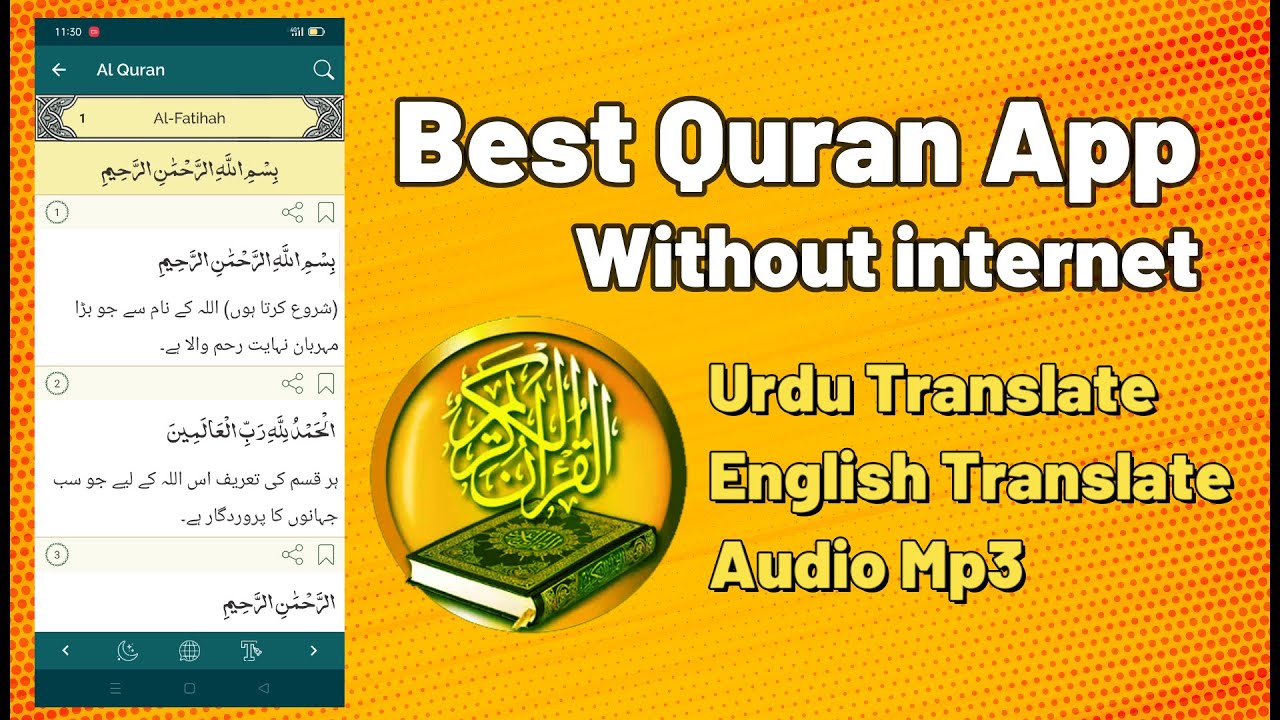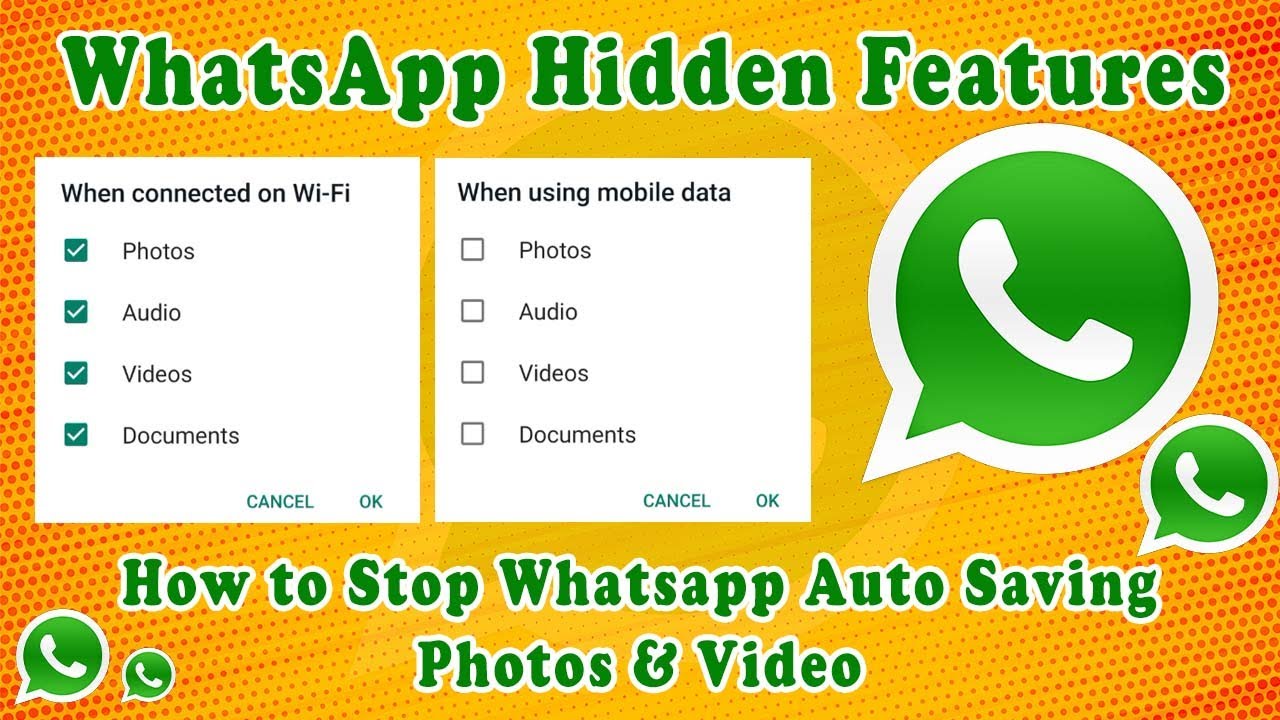How to Write Urdu on Image Using Android App
In today’s digital age, adding text to photos has become a popular way to personalize and share images. If you’re looking to write Urdu on images using an Android app, Photex Pro is a fantastic choice. This app offers a range of features that make it easy to add beautiful, custom text to your photos. In this guide, we’ll walk you through the steps to write Urdu on an image using Photex Pro Text on Photos.
Step 1: Download and Install Photex Pro
First, you’ll need to download and install Photex Pro from the Google Play Store. Simply search for “Photex Pro Text on Photos” and install the app on your Android device.
Step 2: Open Photex Pro and Select an Image
Once installed, open Photex Pro. You’ll be greeted with the app’s main interface. To start, tap on the “Gallery” button to select an image from your photo library or choose “Camera” to take a new photo.
Step 3: Choose the Text Tool
With your image selected, tap on the “Text” icon to open the text tool. Photex Pro offers a variety of fonts and styles, making it easy to customize your text.
Step 4: Select Urdu as the Language
To write in Urdu, you need to change the language setting. Tap on the language options and select Urdu. Photex Pro supports multiple languages, and switching to Urdu will allow you to type in the script.
Step 5: Add and Customize Your Urdu Text
Start typing your Urdu text using the keyboard. Photex Pro provides various customization options, such as font style, size, color, and alignment. Adjust these settings to match your desired look. You can also apply effects like shadows, outlines, and gradients to enhance the appearance of your text.
Step 6: Position the Text on the Image
After customizing your text, you can position it anywhere on the image. Use your fingers to drag and place the text. You can also rotate and resize it to fit perfectly on the photo.
Step 7: Save and Share Your Image
Once you’re satisfied with the text placement and appearance, tap on the save icon to store the image on your device. Photex Pro also allows you to share your edited photo directly to social media platforms like Instagram, Facebook, and WhatsApp.
Tips for Using Photex Pro
- Explore Fonts: Photex Pro offers a wide range of fonts. Experiment with different styles to find the perfect match for your image.
- Use Templates: The app provides pre-designed templates that can save you time and give your images a professional look.
- Adjust Transparency: Play with the transparency settings to blend the text with the background image seamlessly.
Conclusion
Writing Urdu on images using Photex Pro Text on Photos is a straightforward process that can add a unique touch to your photos. Whether you’re creating content for social media, designing greeting cards, or personalizing your images, Photex Pro offers all the tools you need. Download the app today and start creating stunning visuals with Urdu text on your Android device!